How to Use Visio to Create Diagrams in 2025
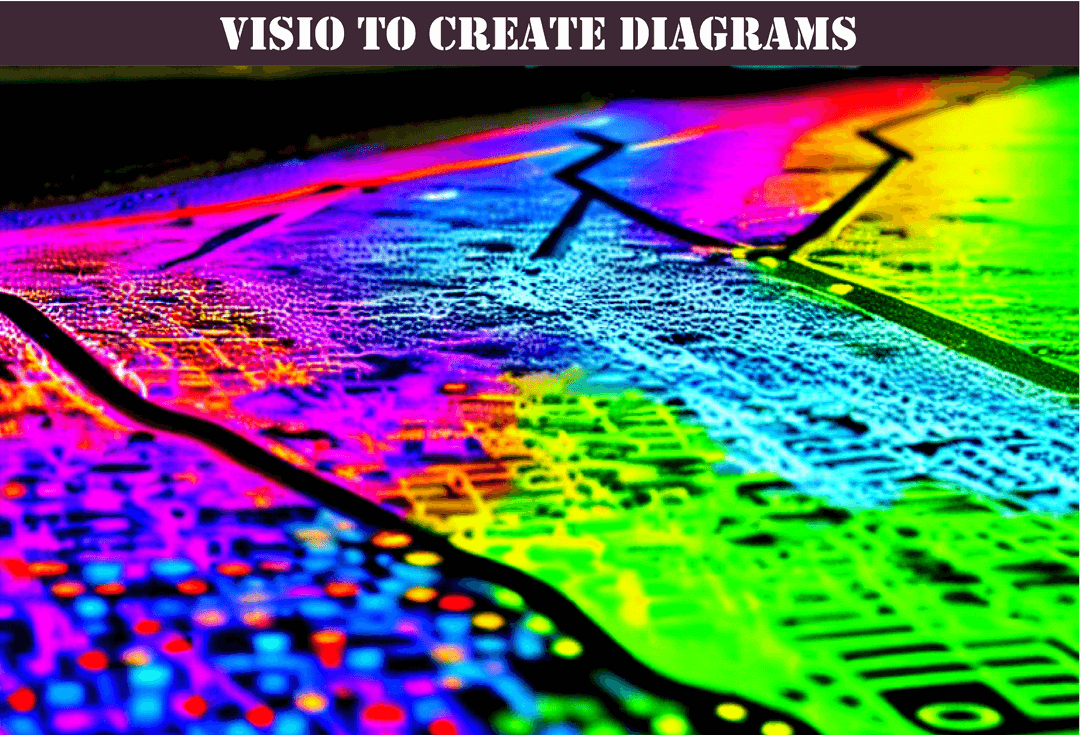
Documentation is a critical aspect of any Managed Service Provider (MSP) business. A well-documented system helps improve the efficiency of a business, reduce the risk of errors and ensures seamless collaboration among team members. However, creating effective diagrams can be a challenging task. That's where Microsoft Visio comes in handy. In this guide, we will provide an overview of Visio and explain how to use it to create diagrams. As a leading Managed Service Provider, "Optimized Documentation" specializes in documentation strategies and provides expert advice to MSPs on how to standardize diagrams across all clients.
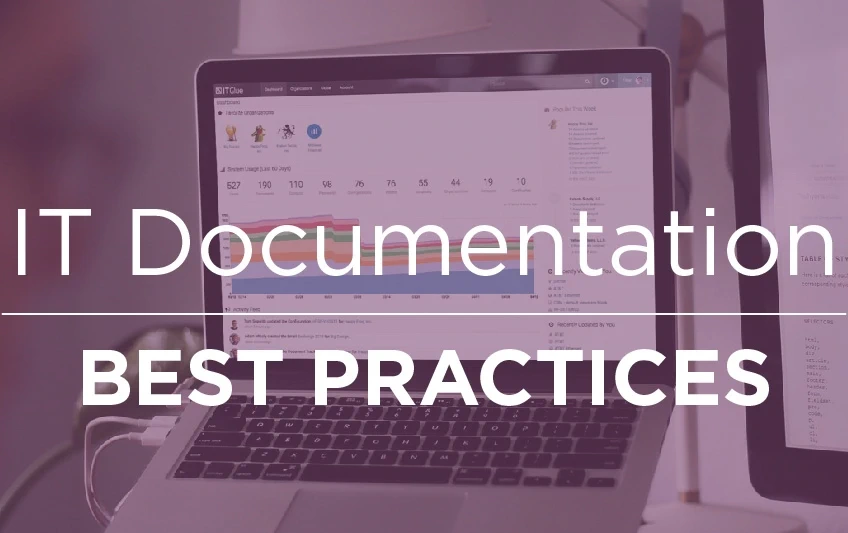
1 Hour Consult $250
IT Glue Based Strategies
Consistent Trustworthy Documentation Is The Last Competetive Advantage For MSPs.
FASTPASS HEREWhat is Visio?
Visio is a powerful diagramming tool developed by Microsoft. It is used to create various types of diagrams, including network diagrams, flowcharts, and organizational charts. With Visio, you can quickly and easily create diagrams that are easy to understand and visually appealing.
Visio is part of the Microsoft Office Suite and is available for both Windows and Mac operating systems. It has a user-friendly interface that makes it easy to use, even for beginners. It also comes with a vast library of shapes, icons, and templates, which can be customized to fit your specific needs.
Getting Started with Visio
To get started with Visio, you will need to have the software installed on your computer. If you don't have it already, you can download a free trial from the Microsoft website. Once you have installed Visio, you can launch the program and start creating your diagrams.
Visio has a variety of templates that you can use to create different types of diagrams. To create a new diagram, open Visio and click on the "New" button. This will bring up a list of templates that you can choose from. Select the template that best fits the type of diagram you want to create.
Creating a Network Diagram
One of the most common types of diagrams that MSPs create is a network diagram. A network diagram is a visual representation of a computer network. It shows the different devices that are connected to the network and how they are connected.
To create a network diagram in Visio, you can use the Network Diagram template. This template comes with a variety of network shapes, such as routers, switches, and servers. To add a shape to your diagram, simply drag it from the Shapes panel and drop it onto the page.
Once you have added all the shapes you need, you can connect them together using connectors. Connectors are lines that connect the shapes and represent the connections between devices. To add a connector, select the Connector tool from the toolbar and drag it from one shape to another.
Creating a Flowchart
Another common type of diagram used by MSPs is a flowchart. A flowchart is a visual representation of a process. It shows the different steps in a process and how they are connected.
To create a flowchart in Visio, you can use the Flowchart template. This template comes with a variety of flowchart shapes, such as decision, process, and start/end. To add a shape to your diagram, simply drag it from the Shapes panel and drop it onto the page.
Once you have added all the shapes you need, you can connect them together using connectors. Connectors are lines that connect the shapes and represent the connections between steps in the process. To add a connector, select the Connector tool from the toolbar and drag it from one shape to another.
Customizing Diagrams in Visio
Visio allows you to customize your diagrams to fit your specific needs. You can change the colors, fonts, and styles of shapes to match your company's branding. You can also add text and labels to shapes to provide additional information.
Once you have created a basic diagram in Visio, you may want to customize it to meet your specific needs. Fortunately, Visio offers a range of tools and features to help you do just that. Here are some tips for customizing your diagrams in Visio:
Formatting Shapes
Visio makes it easy to format shapes within your diagrams. To format a shape, simply select it and then use the options in the "Format" tab of the ribbon. Here, you can change the shape's fill color, line color, and more.
Adding Text and Labels
To add text to a shape in Visio, simply double-click on the shape and start typing. You can also add labels to your diagram using the "Callouts" tool in the "Insert" tab of the ribbon.
Using Themes and Styles
Visio comes with a range of built-in themes and styles that you can use to quickly customize the look of your diagrams. To apply a theme or style, simply go to the "Design" tab of the ribbon and select the one you want to use.
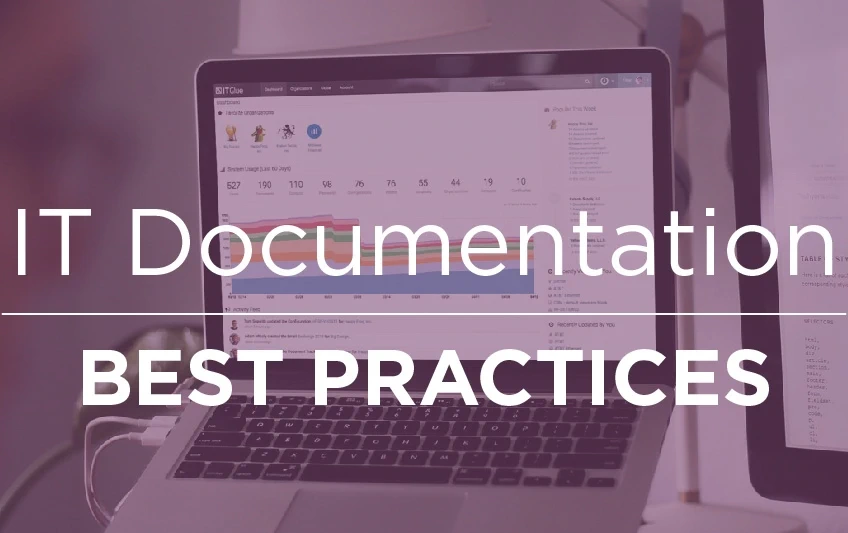
1 Hour Consult $250
IT Glue Based Strategies
Small Improvements In MSP Documentation Are Magnified. Get In Front Of The Pack Today.
FASTPASS HEREAdding Images and Graphics
If you want to add images or graphics to your diagram, Visio makes it easy to do so. You can import images from your computer or from the internet, or you can use the "Clip Art" tool in the "Insert" tab of the ribbon.
Grouping and Ungrouping Shapes
If you have multiple shapes that you want to move or format together, you can group them in Visio. To group shapes, simply select them all and then use the "Group" tool in the "Arrange" tab of the ribbon. You can also ungroup shapes using the "Ungroup" tool.
Using Layers
Visio also offers a powerful layering tool that allows you to organize your diagram into different layers. This can be particularly useful if you have complex diagrams with multiple elements. To add a layer, simply go to the "View" tab of the ribbon and select "Layer Properties."
By utilizing these tools and features, you can create diagrams in Visio that are tailored to your specific needs and requirements. And with Optimized Documentation's expertise and experience in documentation strategies for managed service providers, we can help you standardize your diagrams across all clients to save time and increase efficiency.
In conclusion, creating diagrams using Microsoft Visio is an essential aspect of documentation strategies for managed service providers. With its user-friendly interface and an array of features, Visio is the ideal tool for creating network diagrams, flowcharts, and other visual representations that help in documenting IT infrastructure. As an Managed Service Provider specializing in documentation, Optimized Documentation understands the importance of having a standardized documentation strategy across all clients. By incorporating Visio into your documentation strategy, you can ensure that your clients have accurate and consistent documentation that is easy to understand and follow.
Remember, a poor documentation strategy can cause massive amounts of time to be lost when compared to a well thought out documentation foundation. By using Visio to create diagrams and standardizing your documentation strategy, you can save time, improve accuracy, and increase efficiency.
At Optimized Documentation, we have the expertise and experience to help Managed Service Providers implement documentation strategies that work for their clients. Contact us today to learn how we can help you optimize your documentation process using Visio and other tools.
How to Use Visio to Create Diagrams: A Comprehensive Guide
Documentation is a critical aspect of any Managed Service Provider (MSP) business. A well-documented system helps improve the efficiency of a business, reduce the risk of errors and ensures seamless collaboration among team members. However, creating effective diagrams can be a challenging task. That's where Microsoft Visio comes in handy. In this guide, we will provide an overview of Visio and explain how to use it to create diagrams. As a leading Managed Service Provider, "Optimized Documentation" specializes in documentation strategies and provides expert advice to MSPs on how to standardize diagrams across all clients.
What is Visio?
Visio is a powerful diagramming tool developed by Microsoft. It is used to create various types of diagrams, including network diagrams, flowcharts, and organizational charts. With Visio, you can quickly and easily create diagrams that are easy to understand and visually appealing.
Visio is part of the Microsoft Office Suite and is available for both Windows and Mac operating systems. It has a user-friendly interface that makes it easy to use, even for beginners. It also comes with a vast library of shapes, icons, and templates, which can be customized to fit your specific needs.
Getting Started with Visio
To get started with Visio, you will need to have the software installed on your computer. If you don't have it already, you can download a free trial from the Microsoft website. Once you have installed Visio, you can launch the program and start creating your diagrams.
Visio has a variety of templates that you can use to create different types of diagrams. To create a new diagram, open Visio and click on the "New" button. This will bring up a list of templates that you can choose from. Select the template that best fits the type of diagram you want to create.
Creating a Network Diagram
One of the most common types of diagrams that MSPs create is a network diagram. A network diagram is a visual representation of a computer network. It shows the different devices that are connected to the network and how they are connected.
To create a network diagram in Visio, you can use the Network Diagram template. This template comes with a variety of network shapes, such as routers, switches, and servers. To add a shape to your diagram, simply drag it from the Shapes panel and drop it onto the page.
Once you have added all the shapes you need, you can connect them together using connectors. Connectors are lines that connect the shapes and represent the connections between devices. To add a connector, select the Connector tool from the toolbar and drag it from one shape to another.
Creating a Flowchart
Another common type of diagram used by MSPs is a flowchart. A flowchart is a visual representation of a process. It shows the different steps in a process and how they are connected.
To create a flowchart in Visio, you can use the Flowchart template. This template comes with a variety of flowchart shapes, such as decision, process, and start/end. To add a shape to your diagram, simply drag it from the Shapes panel and drop it onto the page.
Once you have added all the shapes you need, you can connect them together using connectors. Connectors are lines that connect the shapes and represent the connections between steps in the process. To add a connector, select the Connector tool from the toolbar and drag it from one shape to another.
Customizing Diagrams in Visio
Visio allows you to customize your diagrams to fit your specific needs. You can change the colors, fonts, and styles of shapes to match your company's branding. You can also add text and labels to shapes to provide additional information.
Once you have created a basic diagram in Visio, you may want to customize it to meet your specific needs. Fortunately, Visio offers a range of tools and features to help you do just that. Here are some tips for customizing your diagrams in Visio:
Formatting Shapes
Visio makes it easy to format shapes within your diagrams. To format a shape, simply select it and then use the options in the "Format" tab of the ribbon. Here, you can change the shape's fill color, line color, and more.
Adding Text and Labels
To add text to a shape in Visio, simply double-click on the shape and start typing. You can also add labels to your diagram using the "Callouts" tool in the "Insert" tab of the ribbon.
Using Themes and Styles
Visio comes with a range of built-in themes and styles that you can use to quickly customize the look of your diagrams. To apply a theme or style, simply go to the "Design" tab of the ribbon and select the one you want to use.
Adding Images and Graphics
If you want to add images or graphics to your diagram, Visio makes it easy to do so. You can import images from your computer or from the internet, or you can use the "Clip Art" tool in the "Insert" tab of the ribbon.
Grouping and Ungrouping Shapes
If you have multiple shapes that you want to move or format together, you can group them in Visio. To group shapes, simply select them all and then use the "Group" tool in the "Arrange" tab of the ribbon. You can also ungroup shapes using the "Ungroup" tool.
Using Layers
Visio also offers a powerful layering tool that allows you to organize your diagram into different layers. This can be particularly useful if you have complex diagrams with multiple elements. To add a layer, simply go to the "View" tab of the ribbon and select "Layer Properties."
By utilizing these tools and features, you can create diagrams in Visio that are tailored to your specific needs and requirements. And with Optimized Documentation's expertise and experience in documentation strategies for managed service providers, we can help you standardize your diagrams across all clients to save time and increase efficiency.
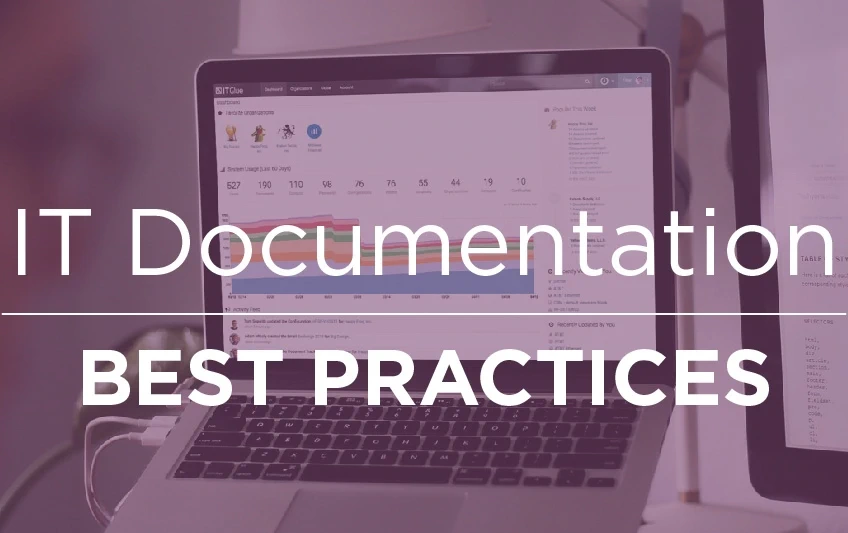
1 Hour Consult $250
IT Glue Based Documentation
Concentrated 1 hour session of MSP documentation wisdom.
Count Me InConclusion
Creating diagrams using Microsoft Visio is an essential aspect of documentation strategies for managed service providers. With its user-friendly interface and an array of features, Visio is the ideal tool for creating network diagrams, flowcharts, and other visual representations that help in documenting IT infrastructure. As a Managed Service Provider specializing in documentation, Optimized Documentation understands the importance of having a standardized documentation strategy across all clients. By incorporating Visio into your documentation strategy, you can ensure that your clients have accurate and consistent documentation that is easy to understand and follow.
Remember, a poor documentation strategy can cause massive amounts of time to be lost when compared to a well thought out documentation foundation. By using Visio to create diagrams and standardizing your documentation strategy, you can save time, improve accuracy, and increase efficiency.
At Optimized Documentation, we have the expertise and experience to help Managed Service Providers implement documentation strategies that work for their clients. Contact us today to learn how we can help you optimize your documentation process using Visio and other tools.